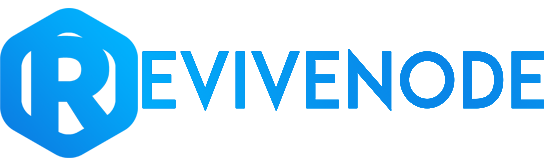Deleting your original world
Log into your servers files via an FTP program such as FileZilla. If you're unsure how to do so we have a guide you can follow here.
- Look for the folder named "world". Depending on your server version it will either have one world folder for all dimensions or multiple folders for each dimension. Please note, if you've set the world name differently in the Multicraft panel you'd search for the name you've set instead of "world".
- Select all of the world dimensions, right click them, and click delete. In this example we used FileZilla.
Uploading your new world
- If you've logged out of FTP you'll need to re-log back in, as this step also requires FTP access.
- Find where your world is located on your PC, in this example I've gone to my "downloads" folder after downloading a random world from skins-minecraft.net named "200 Sub Special".
- Ensure your world is in a normal folder, as a zip wont work. If it's not in a folder then it wont load the world correctly.
- Drag the world folder into your servers files, it must be in the main directory which is the area your world previously was located.
- Once the world has finished uploading rename the folder to "world" by right clicking the file and clicking "rename". Please note, similar to finding the previous world, if you've set the world name differently in the Multicraft panel you'd set the file name to the name you've set instead of "world".
Completing the full world setup
- Once every step above has been completed you can close out of FileZilla and now start your server.