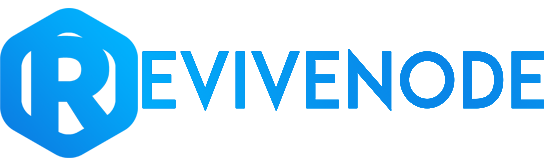In this article, you will be learning how to access your server's files using the FTP client, FileZilla. With an FTP
client, you'll be able to modify, upload, and download your server's files much easier.
1. Download FileZilla. You can download FileZilla from this site: https://filezilla-project.org
Be sure to download and install the client version, not the server version.
2. Get your server's FTP login credentials
- Log into the Pterodactyl panel (https://panel.revivenode.com)
- Click the My Servers tab and select your server.
- On the sidebar under CONFIGURATION, select the SFTP Settings tab
- From there you will see the Connection Address (Host) and Username (User)
3. Setup FTP on FileZilla
- Open the Site Manager
- In the Site Manager tab click the New Site button
- Change the Protocol to SFTP
- Put your server's Connection Address in the Host blank box.
Refer back to step 2 to find the Connection Address - Leave the Port box blank.
- Put the Username in the User blank box.
Refer back to step 2 to find the Username - Set the Password blank box to your panel's account password.
This is not your billing panels password! - Click the Connect Button